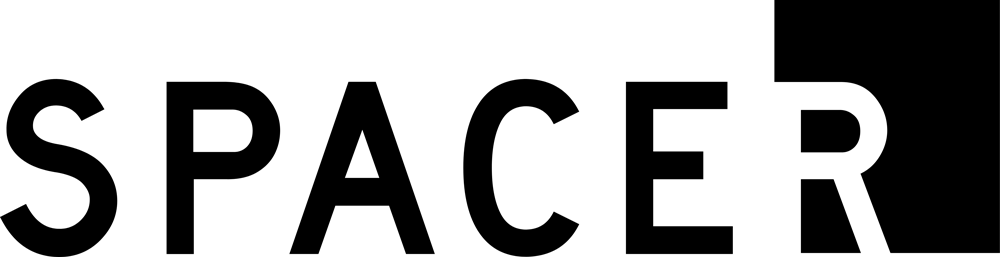How to use the Locker App
Method of receipt
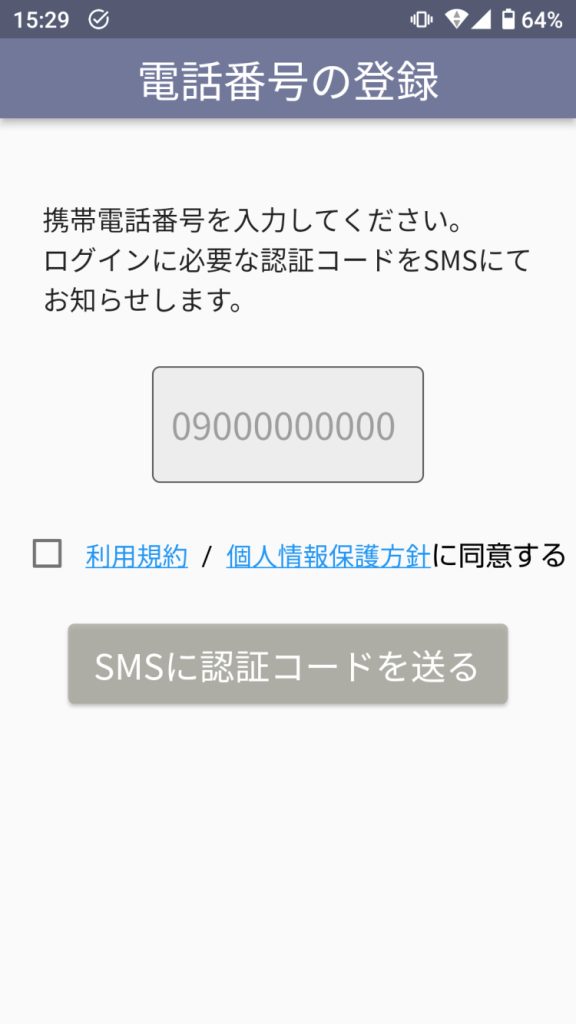
STEP 1
First, download the app.
Easy registration with phone number verification
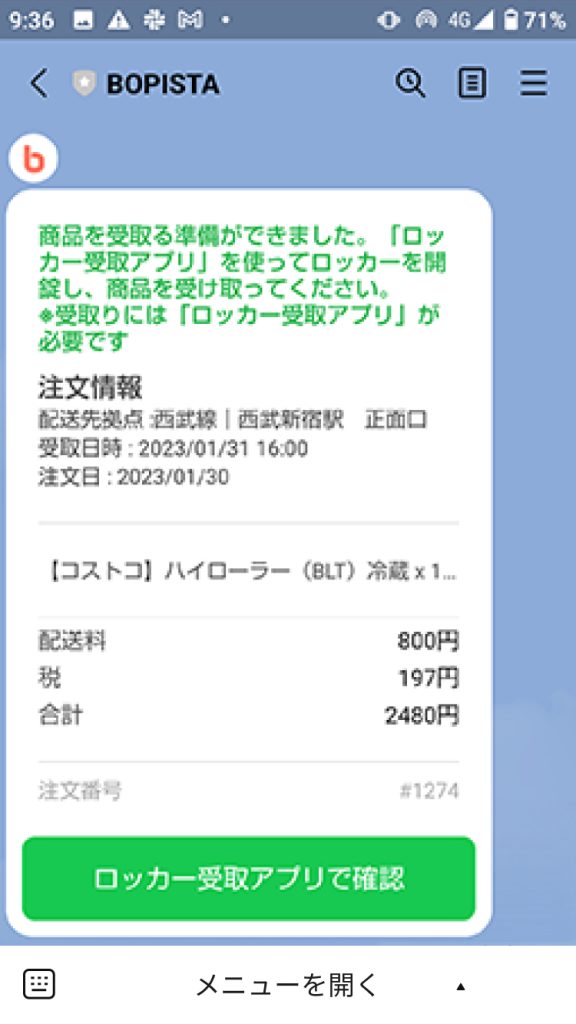
STEP2
From the line at the linked site, when ready to receive the money.
Open the application with the URL sent to you.
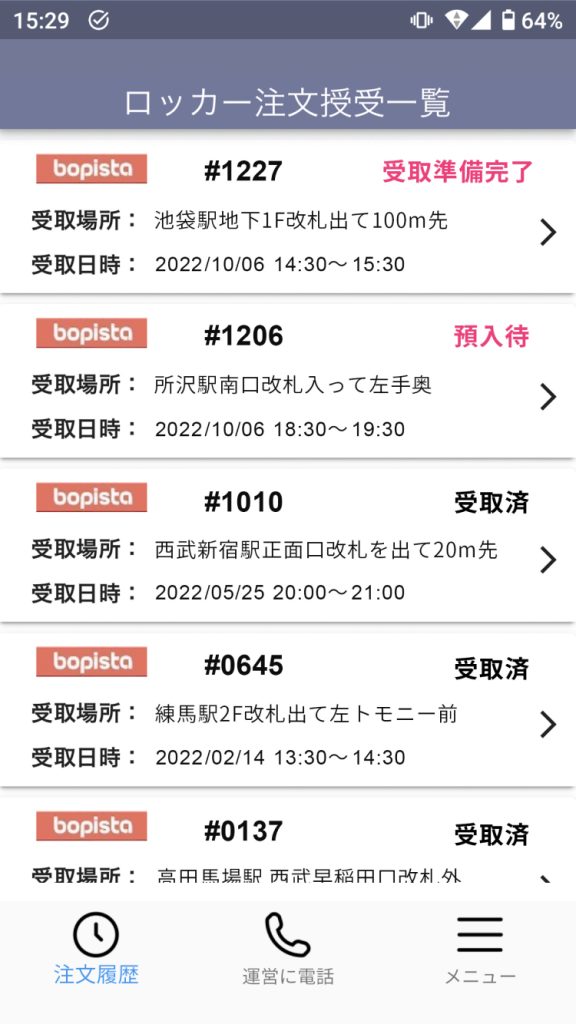
STEP 3
Order history for the "Ready to Receive" status.
Tap Order to view order details
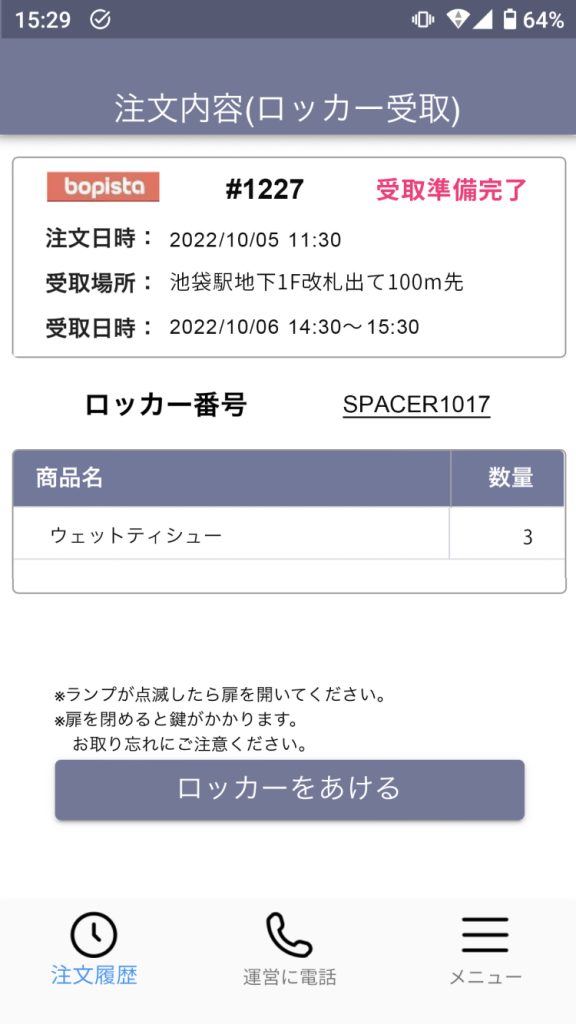
STEP 4
In front of the locker at the designated pickup location
Tap "Open Locker" to unlock the locker.
*Open when the light flashes.
Turn on Bluetooth and location information functions.
Deposit Method
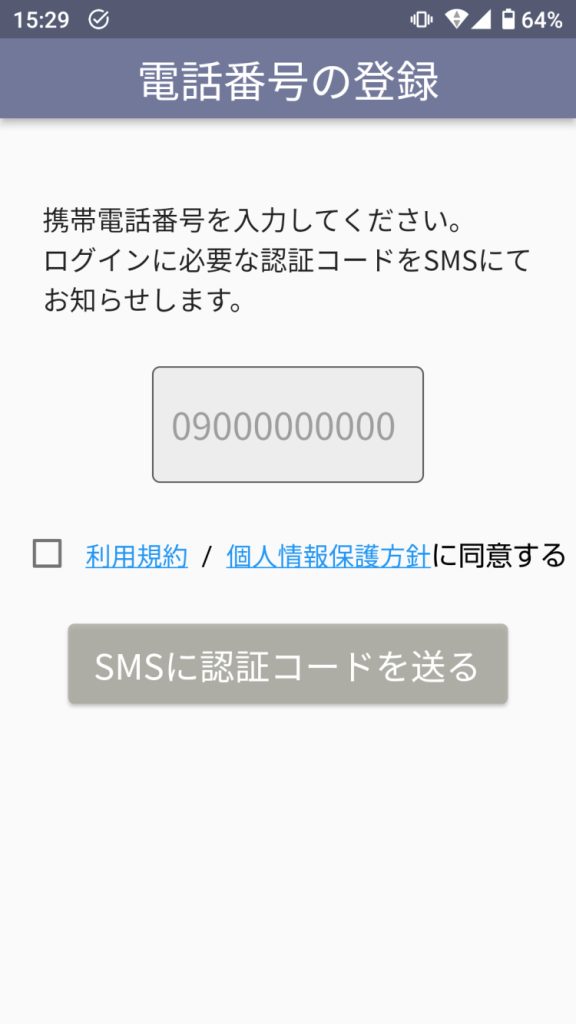
STEP 1
First, download the app.
Easy registration with phone number verification
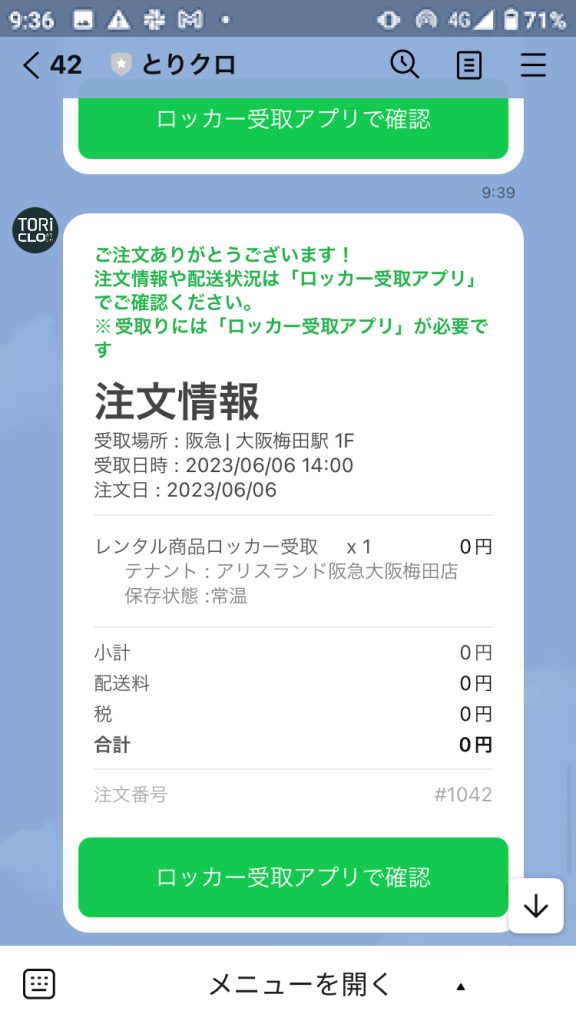
STEP2
From the line on the linked site,
Open the application with the URL sent to you when you place an order.
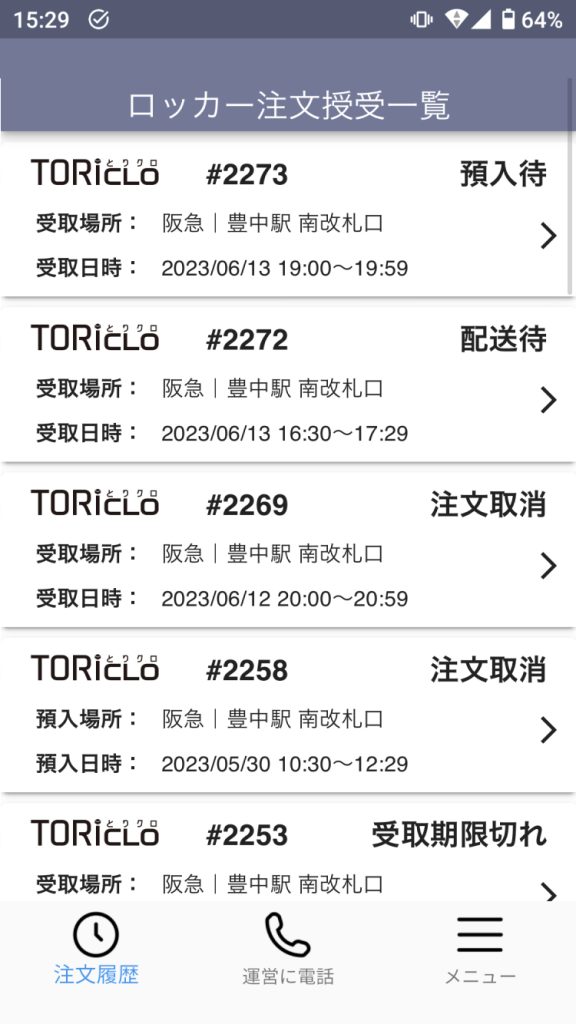
STEP 3
The "Waiting for Deposit" status from the order history
Tap Order to view order details
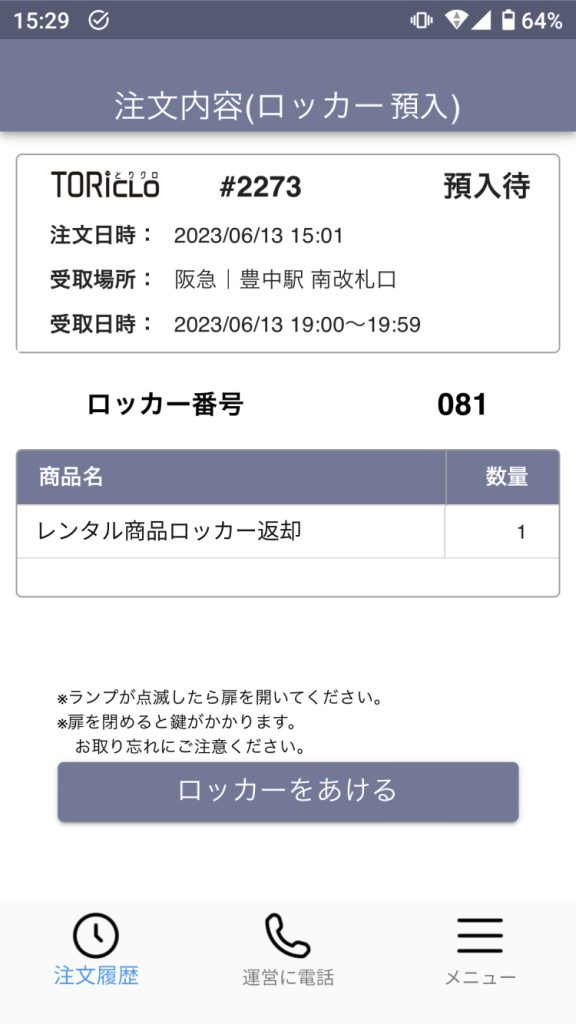
STEP 4
In front of the locker at the designated deposit location
Tap "Open Locker" to unlock the locker.
*Open when the light flashes.
Turn on Bluetooth and location information functions.
Method of receipt
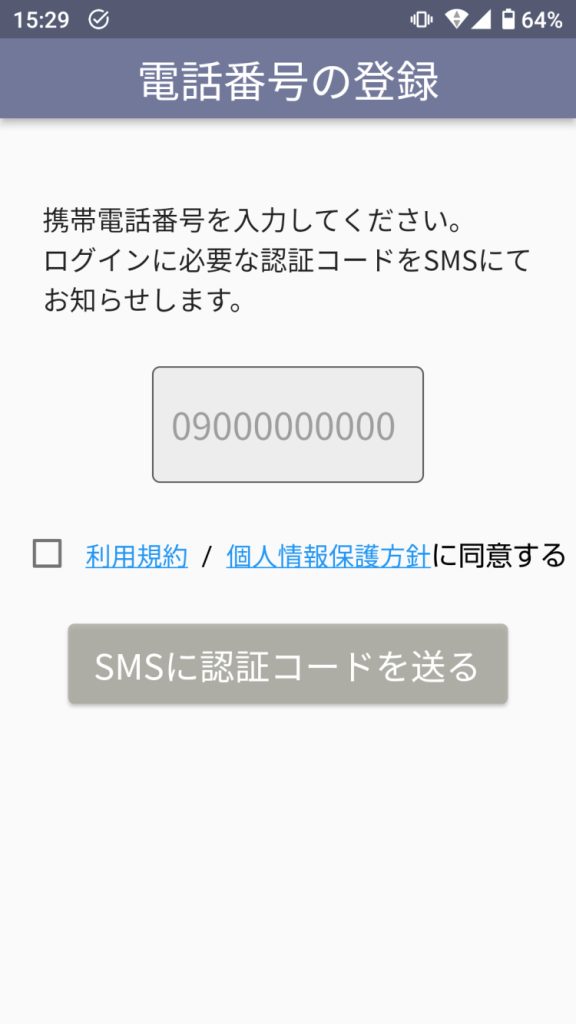
STEP 1
First, download the app.
Easy registration with phone number verification
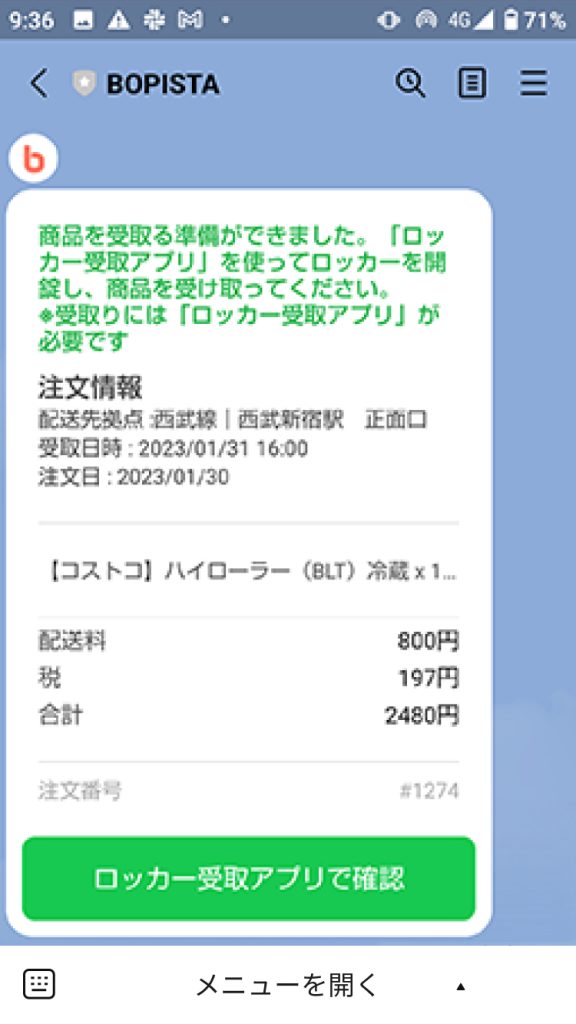
STEP2
From the line at the linked site, when ready to receive the money.
Open the application with the URL sent to you.
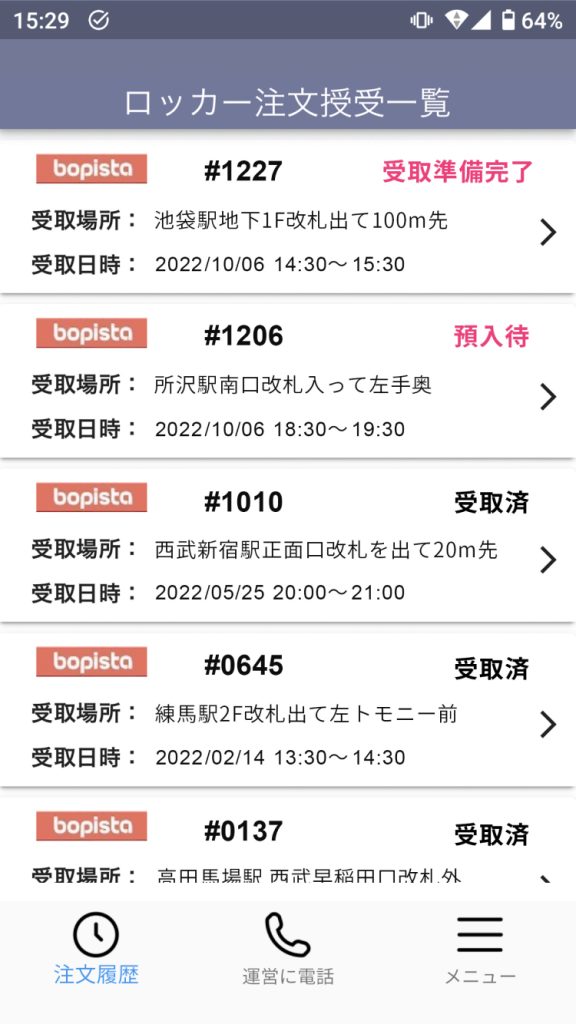
STEP 3
Order history for the "Ready to Receive" status.
Tap an order to view details
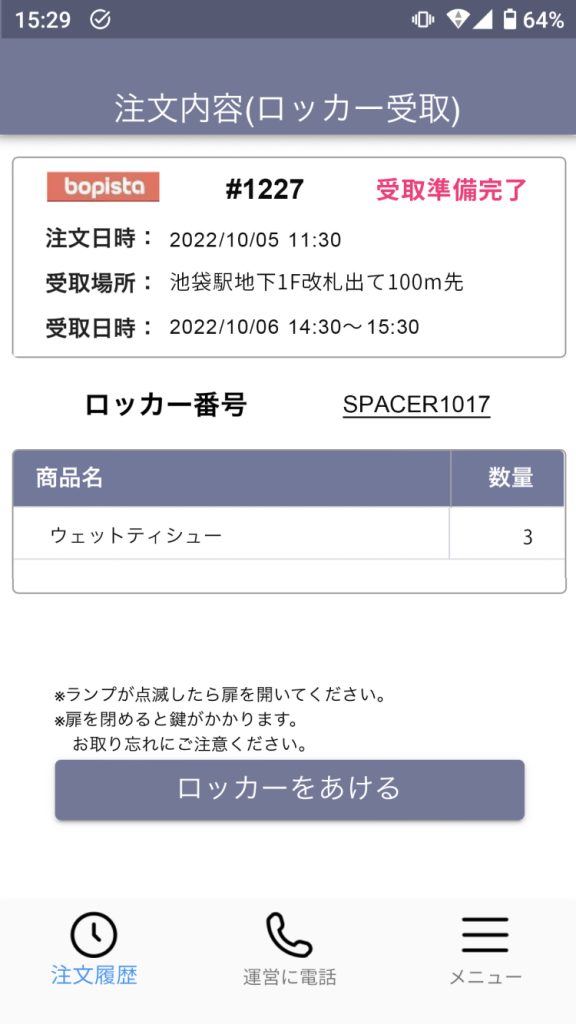
STEP 4
In front of the locker at the designated pickup location
Tap "Open Locker" to unlock the locker.
*Open when the light flashes.
Turn on Bluetooth and location information functions.
Deposit Method
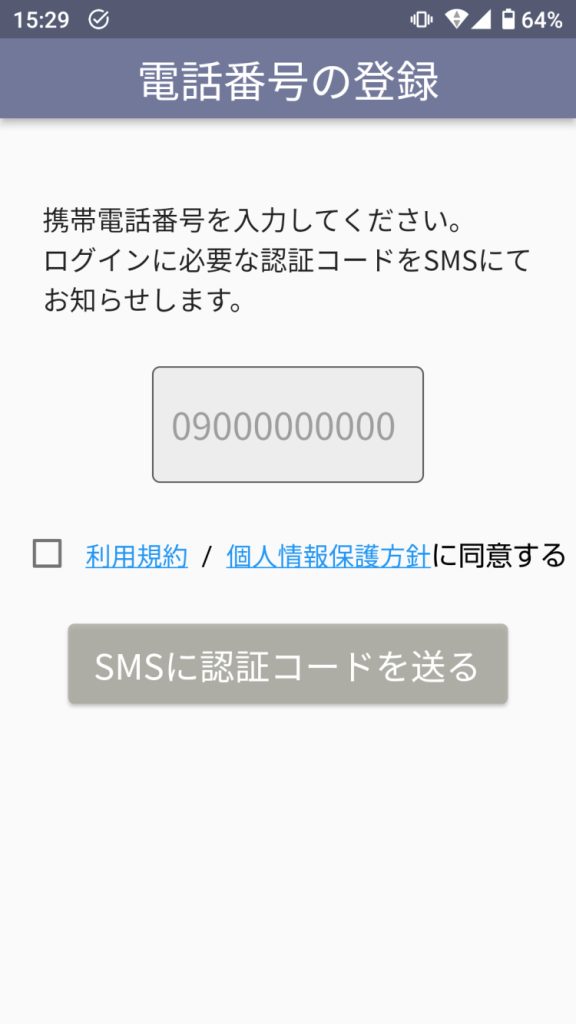
STEP 1
First, download the app.
Easy registration with phone number verification
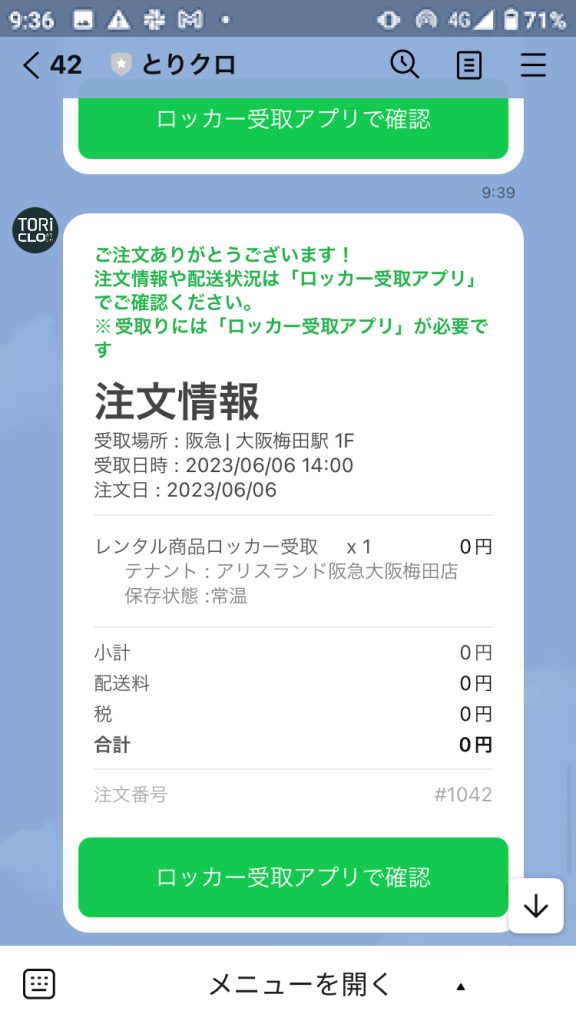
STEP2
From the line on the linked site,
Open the application with the URL sent to you when you place an order.
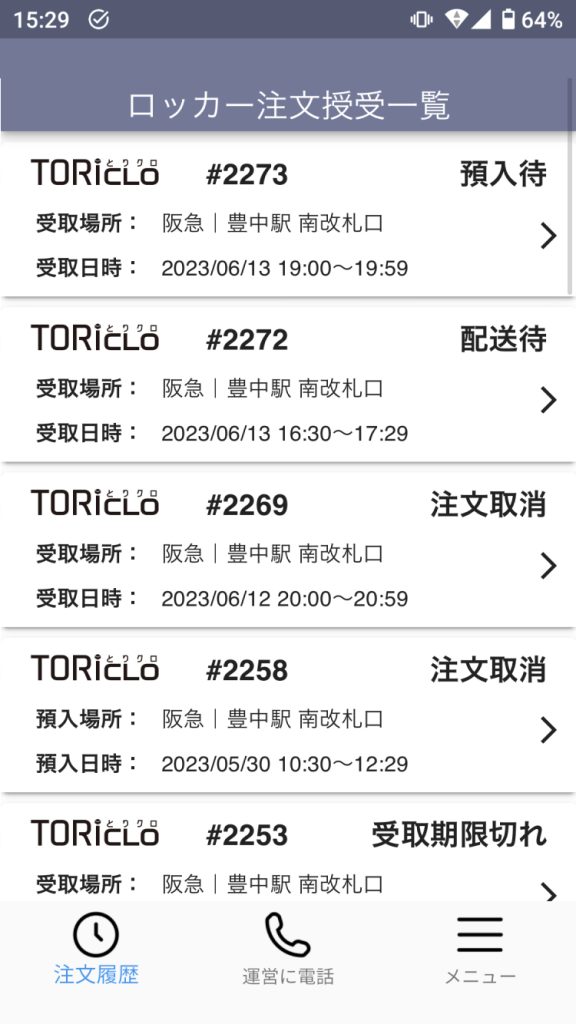
STEP 3
The "Waiting for Deposit" status from the order history
Tap Order to view order details
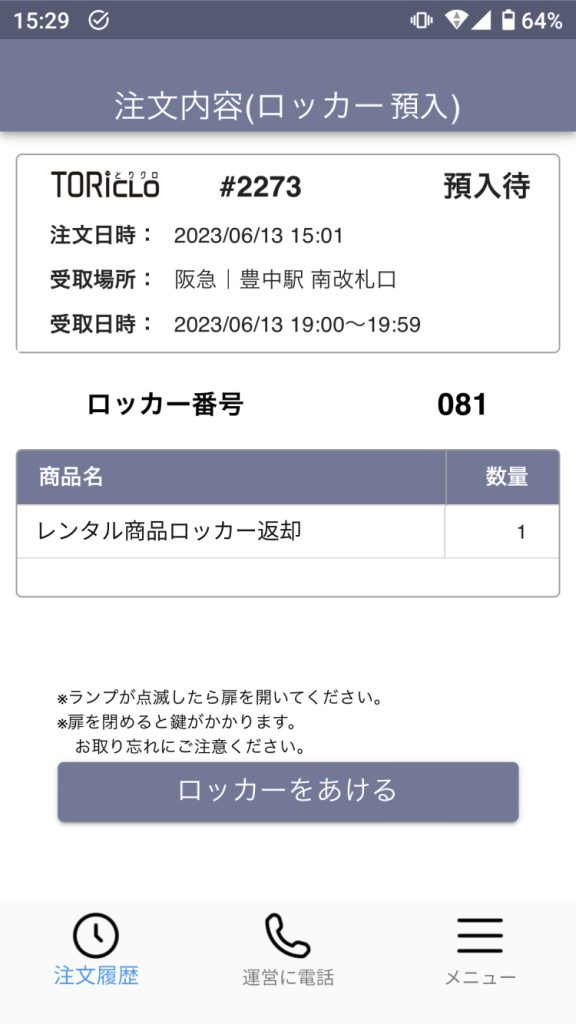
STEP 4
In front of the locker at the designated deposit location
Tap "Open Locker" to unlock the locker.
*Open when the light flashes.
Turn on Bluetooth and location information functions.
Frequently Asked Questions
Order history is not displayed
Follow the steps below to launch the locker application
1. Open the official LINE account of the service site you ordered.
2. Tap "Open Locker App" from the "Order Information" that was sent when the order was placed.
3. The locker application will be launched and check if the order history is displayed.
If the above does not resolve the problem, please tap "Call the management" and contact the call center.
Locker door will not open
If the door does not open when you approach the locker and tap "Open Locker," try the following
1. Check if bluetooth is turned on
2. Confirm that the phone is connected to the Internet
3. Check to see if the locker is not available past the available time.
4. reload
5. Restart the application
If the above does not resolve the problem, please tap "Call the management" and contact the call center.
Lockers: Where are the lockers located?
Available lockers vary by service site.
Please check the "Locker Map" on the service site where you placed your order.
I want to change/extend my pickup date and time.
We will confirm if it is possible to change/extend the requested pickup date and time.
Tap "Call Management" and inform the call center of the change/extension of the pickup date and time.
I want to change the location of the pick-up point.
We do not accept any change of receiving location for the customer's convenience after the order has been placed.
I want to cancel my order.
The availability of cancellation depends on each service site.
Please check the "Frequently Asked Questions" section of the service site where you placed your order.